Microsoft Windows 11 Pro – 1PC OEM Key
Get Microsoft Windows 11 Pro OEM for 1 PC with lifetime activation. Bind with Device motherboard, Genuine license, secure updates, and full features for professional use.
| Brand |
Microsoft |
|---|---|
| Operating System |
Windows |
| Activation Limit |
For 1 PC |
| Activation Type |
OEM ,Online |
| Delivery Time |
Instant |
| Delivery Type |
Via Email |

$4.95
- 24/7 Support
- 100% updateable
- Original full version
- Instant Digital Download
- Free immediate shipping
Immediately Delivery: After receipt of your payment, you will immediately receive the download link and the product key by email.
Frequently Bought Together
Buy Windows 11 Pro for the best price at softkeymart.com. After order we will send the activation Key with via e-mail. One time payment and get Lifetime license. Order Now and get your license key to active your windows & running well your computer.
Purchase Microsoft Windows 11 Pro
In a time where computers are playing a greater function in everyday life, Windows 11 pro is created to get you closer to what you enjoy. Windows 11 has easy-to-use tools to help you maximize the screen space you have and boost your productivity.
Get the latest refreshed Start menu with Windows 11 Pro and various other ways to begin your computer. Connect to your friends via Team and get updates on news or play games, and receive verified content using Microsoft Edge. Windows 11 Pro is the location to think, express and develop in a professional manner.
The Start Menu Modification In Windows 11 Pro edition has a brand new design. It displays a list of locations and other options displayed in the middle as well as applications represented with tiles are displayed to the left. Additionally, the menu can be altered in size, or extended to a full-screen display.
Find a fresh outlook by using the new user interface for Windows 11. Windows 11 Pro offers a serene and artistic environment where you can explore your passions with a fresh experience.
It also increases productivity by using Windows 11 Pro by having access to all the applications you require, even Android apps. You can multi-task effortlessly using tools such as Snap designs, Virtual (Remote) Desktops as well as a brand new, more intuitive redocking experience.
Make use of Microsoft Teams in Windows 11 Pro to connect with your friends in an innovative way. Teams replaces the long-favorite Skype to let you connect immediately to people you value from your computer using Microsoft Teams. Chat or call for free, no matter which device you’re using.
Find your content that is designed by you using Microsoft Edge and a multitude of Widgets that you can select from within Windows 11 Pro. You can keep track of the latest news, information and entertainment that are important to you the most.
You can easily find the applications you require and the shows you want to watch on the Microsoft Store. Additionally, you can use Android Apps in Windows 11 Pro using Intel Bridge tech or download the apps from the Microsoft Store.
Windows 11 Pro takes gaming to a new level thanks to graphic capabilities that can compete with the real world. Find your next game by using Xbox Game Pass that gives you access over 100 top-quality games (membership is sold separately)
Windows 11 Pro Features
Microsoft Store:
Download Windows applications on the Windows tablet or laptop. Explore hundreds of free and paid apps in categories and read reviews from users and read the ratings.
Microsoft Teams:
Get Teams directly integrated into Windows 11 Taskbar, making it more accessible. It will be possible to connect to Teams using Windows, Mac, Android and iOS.
Xbox Game Pass better gaming:
Windows 11 Pro now comes with features previously found on Xbox consoles, such as Auto HDR and Direct Storage, to enhance gaming experience with your Windows PC.
Remote (Virtual) desktop:
Windows 11 lets you create virtual desktops that enable you to switch between various desktops for work, personal school, gaming, or other use. Microsoft Remote Desktop Connection lets you connect remotely to another PC from any location. It’s disabled by default on Windows 11.
Windows Hello:
Sign into your Microsoft account using Windows Hello. Windows 11 Pro now allows users to sign in to your device via the lock screen, and then log in to your account online with Windows Hello.
Secure device:
Windows 11 Pro comes with Device encryption. Windows devices encryption can be described as a security function within Microsoft Windows that helps protect your data by encryption of the drive system. If encryption on your device is enabled only authorized people are able to access your data and device.
Firewall and network security:
Feel protected and stay secure. It is included in Windows 11 Pro, Firewall and network protection within Windows Security lets you view the status of Microsoft Defender Firewall and see which networks you are connected to.
Internet security:
Security is a big component the security features of Windows 11 Pro, but it is also delivering high-quality performance and a pleasant experience when you have all security options turned on. This is the reason Internet Protection is part of the Windows 11 Pro system to safeguard your computer from online-related attacks.
Protection and parental controls:
Privacy starts with putting you in charge. You must have the information and tools to make educated choices. You should be able to manage your information stored in the cloud.
Secure Boot:
Secure Boot is a security protocol developed by people in the PC industry to ensure that a computer runs only on software trusted from the OEM (OEM). When the PC is booted the firmware, it examines the signatures of every piece of boot software, which includes the UEFI firmware drivers (also called Option ROMs), EFI applications and the OS. When the signatures of each are legitimate the PC starts and the firmware provides control to the operating system.
Windows Defender Antivirus:
In Windows 11 Pro, there’s Windows Security App and Microsoft Defender Antivirus program that will protect you from threats. Secure your devices and data.
Snap Groups as well as Snap Layouts:
These can be a collection of applications you’re currently using which are displayed on the Taskbar and are able to pop up or be reduced simultaneously for more efficient task switching. Isn’t Windows 11 Pro Great?
Other noteworthy aspects that are part of Windows 11 Pro are
1. Create local accounts
2. Join Active Directory/Azure AD
3. Hyper-V
4. Windows Sandbox
5. BitLocker device encryption
6. Windows Information Protection
7. Mobile device management (MDM)
8. Group Policy
9. Enterprise State Roaming using Azure
10. Assigned Access
11. Dynamic Provisioning
12. Windows Update for Businesses
13. Kiosk mode
System Requirements:
| Processor | 1 gigahertz (GHz) or faster with 2 or more cores on a compatible 64-bit processor or System on a Chip (SoC). |
| RAM | 4 gigabyte (GB). |
| Storage | 64 GB or larger storage device Note: See below under “More information on storage space to keep Windows 11 up-to-date” for more details. |
| System firmware | UEFI, Secure Boot capable. Check here for information on how your PC might be able to meet this requirement. |
| TPM | Trusted Platform Module (TPM) version 2.0. Check here for instructions on how your PC might be enabled to meet this requirement. |
| Graphics card | Compatible with DirectX 12 or later with WDDM 2.0 driver. |
| Display | High definition (720p) display that is greater than 9” diagonally, 8 bits per color channel. |
| Internet connection and Microsoft account | Windows 11 Pro for personal use and Windows 11 Home require internet connectivity and a Microsoft account during initial device setup. Switching a device out of Windows 11 Home in S mode also requires internet connectivity. Learn more about S mode here. For all Windows 11 editions, internet access is required to perform updates and to download and take advantage of some features. A Microsoft account is required for some features. |
1. What is an OEM key for Windows 11 Pro?
An OEM (Original Equipment Manufacturer) key is a genuine Microsoft license tied to a single PC. Once activated, it is valid for the lifetime of that device.
2. Is the Windows 11 Pro OEM key genuine and legal in Europe?
Yes, the key is 100% genuine and can be activated in Germany, Italy, and all European countries, fully compliant with Microsoft licensing.
3. Can I use this Windows 11 Pro OEM key on multiple PCs?
No, this license is valid for 1 PC only. If you want to activate Windows on another device, you will need a separate key.
4. What is the difference between an OEM key and a Retail key?
An OEM key is locked to one PC after activation, while a Retail key can usually be transferred to another device if needed. OEM is the more cost-effective option.
5. Does the Windows 11 Pro OEM key work with all languages?
Yes, the key supports multilingual installation, including German, Italian, English, French, Spanish, and more.
6. Can I upgrade from Windows 10 Home to Windows 11 Pro with this key?
Yes, you can upgrade your system directly using this OEM key without reinstalling Windows.
7. How will I receive my Windows 11 Pro OEM key?
The product key will be sent to you digitally by email after purchase for fast and secure delivery.
8. What are the system requirements for Windows 11 Pro?
You need a PC with TPM 2.0, Secure Boot support, at least 4GB RAM, and 64GB storage to run Windows 11 Pro.
9. Is technical support available after activation?
Yes, once activated you receive Microsoft updates and support, including security patches and feature upgrades.
10. Can I use this key in Germany, Italy, or other European countries?
Absolutely. The license is global and works without restrictions in Germany, Italy, and across Europe.
Step 1 – Open Activation Settings
-
On your Windows PC, click Start Menu → Settings.
-
Select Update & Security (or System → Activation on Windows 11).
Step 2 – Enter Product Key
-
Click Activation from the left menu.
-
Select Change product key.
-
Enter your Windows 11 Pro OEM key exactly as provided.
Step 3 – Complete Activation
-
Click Next and then Activate.
-
Wait a few seconds while Windows verifies your license.
-
Once complete, your system will show Windows is activated with a digital license.
Alternative Method (During Installation):
-
If you are installing Windows 11 Pro from scratch, you can enter the OEM key during the installation process when asked for a product key.
Important Notes:
-
An OEM key is valid for 1 PC only and will bind to that device permanently after activation.
-
Requires a stable internet connection for activation.
-
If upgrading from Windows 10 Home, you can enter this key to upgrade directly to Windows 11 Pro without reinstalling.

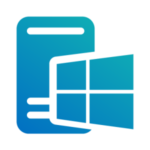

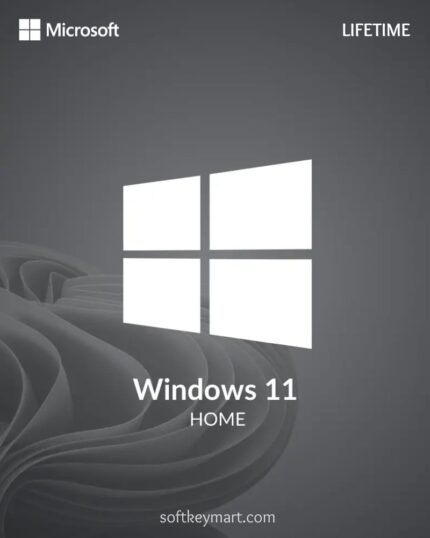
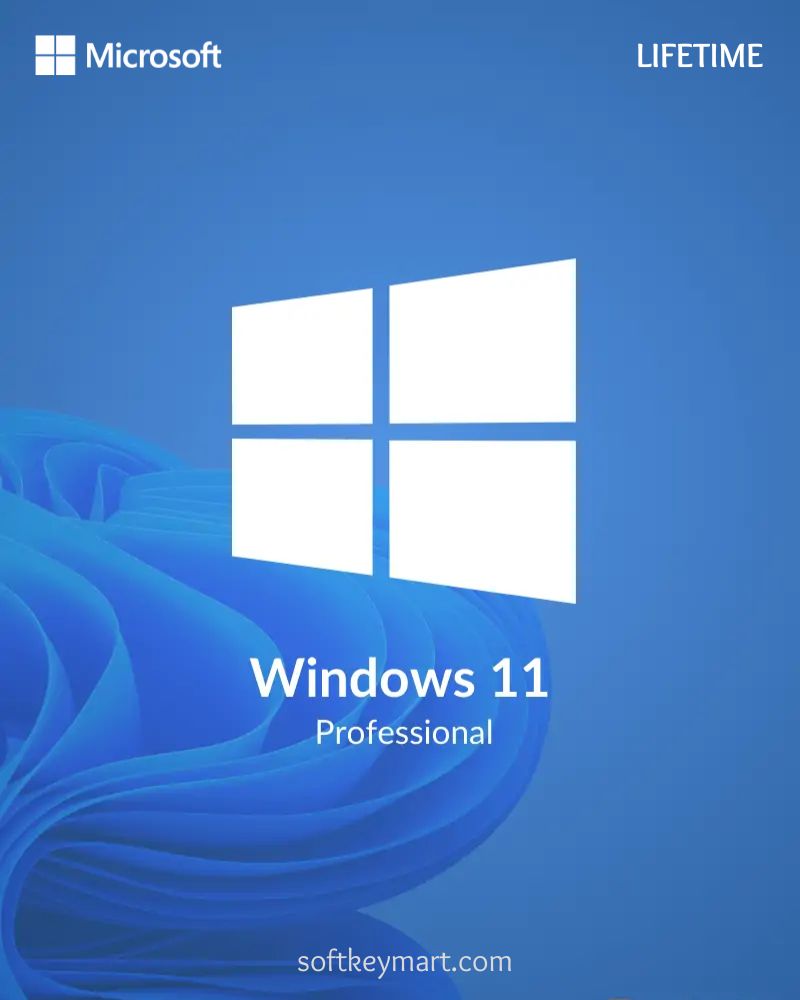
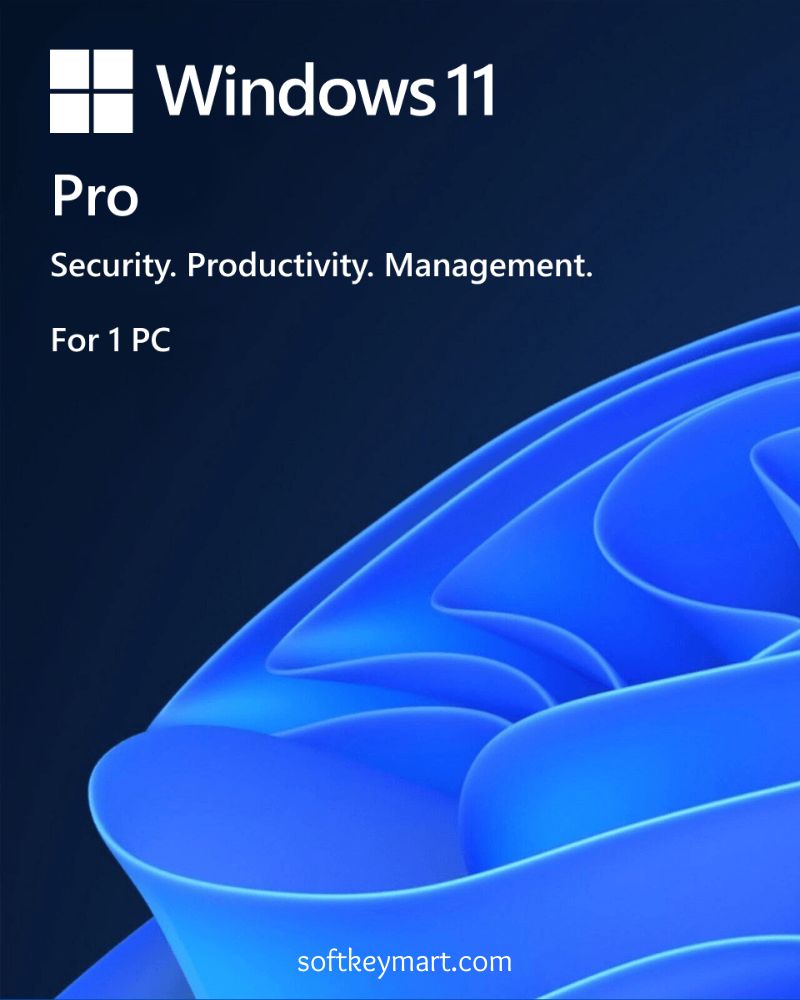
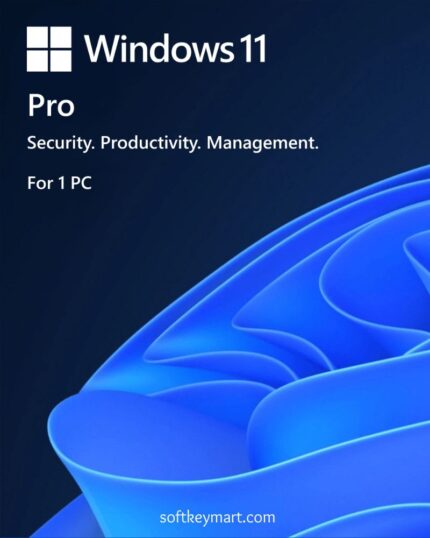
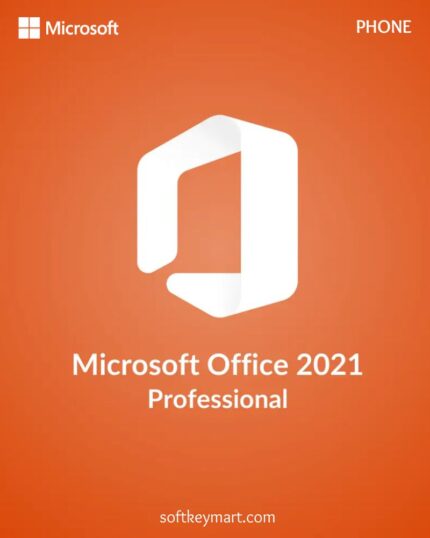
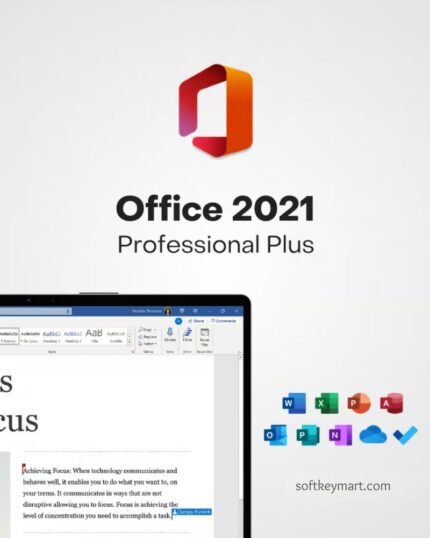
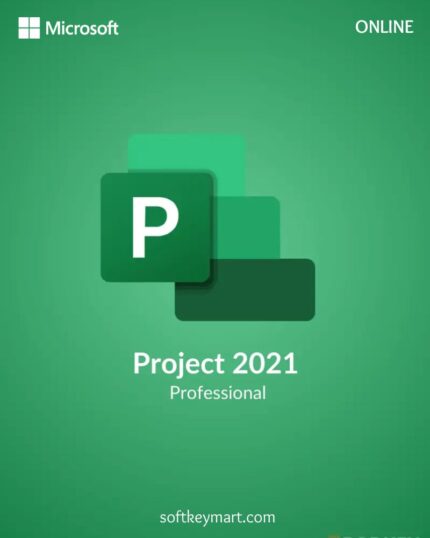
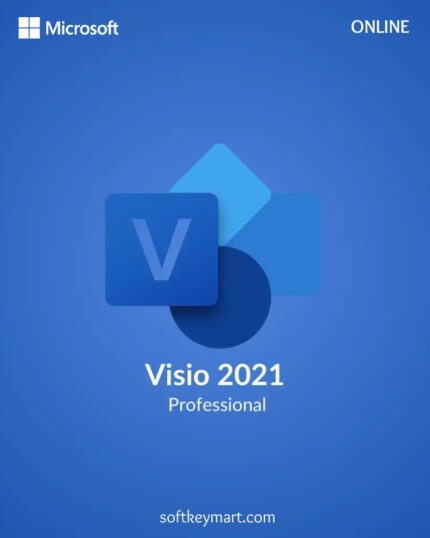




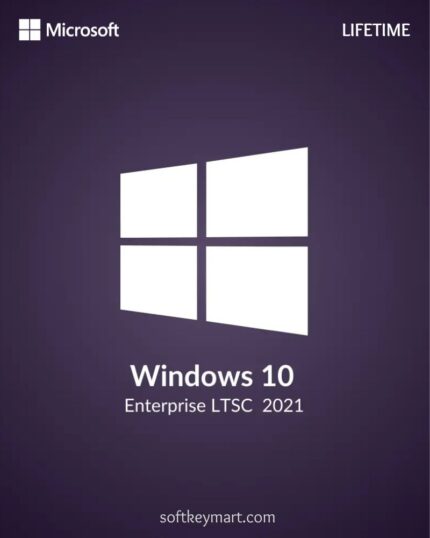
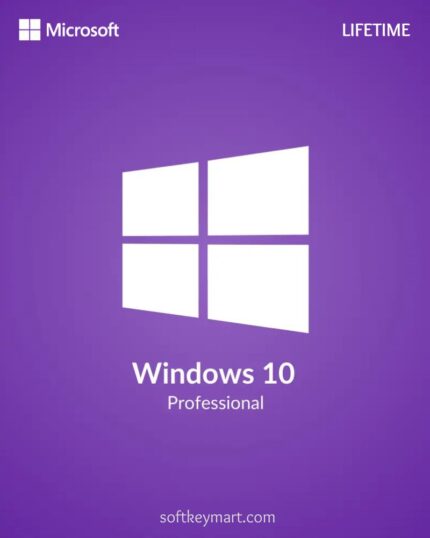
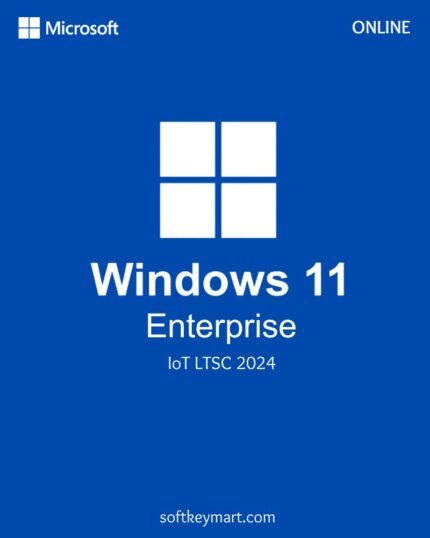
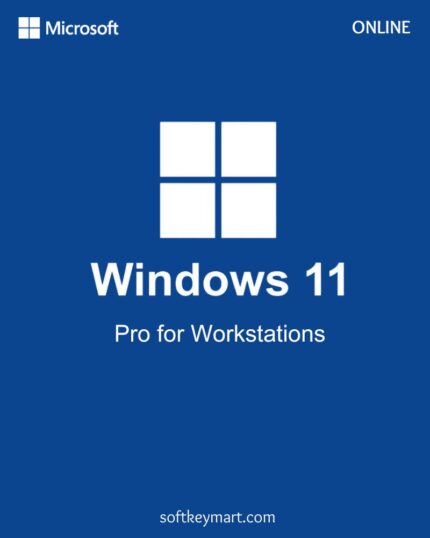

Reviews
Clear filtersThere are no reviews yet.